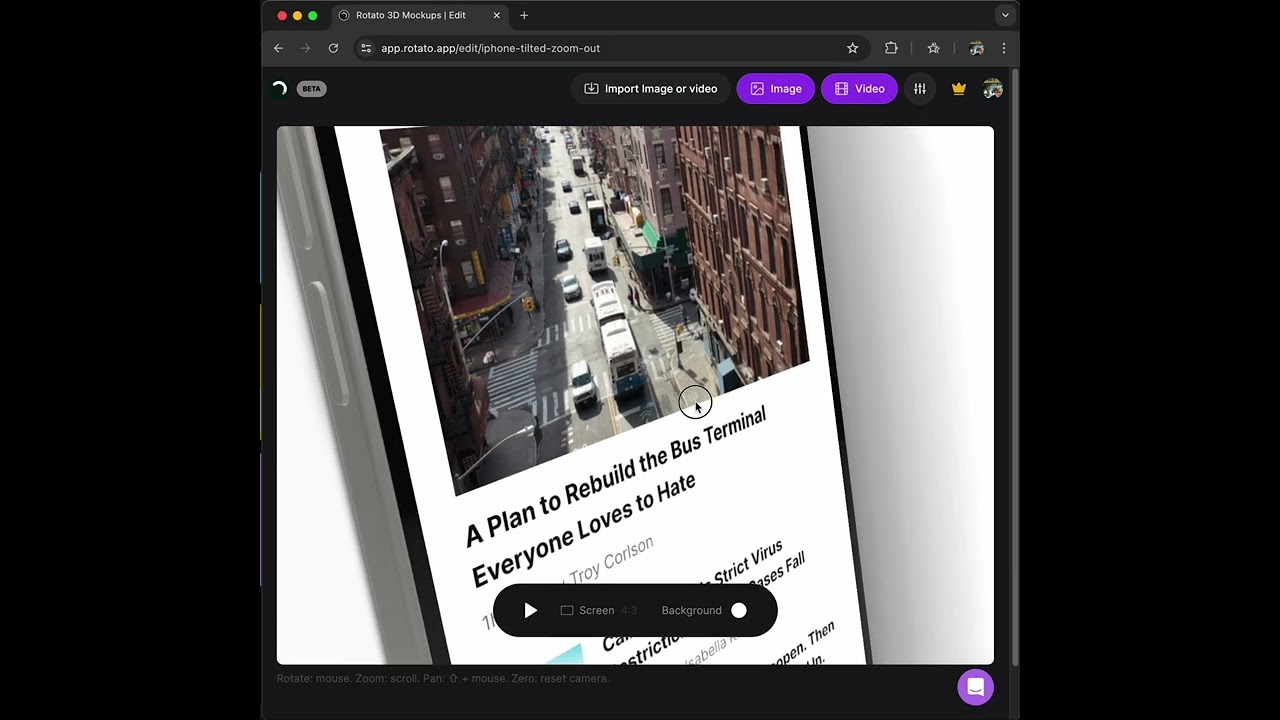Add your design to the template
First, let’s get your design on the screen. You can try Rotato without doing this, so feel free to skip this step if you don’t have a design image or video file handy.
Simply drag and drop your image or video onto the mockup device.
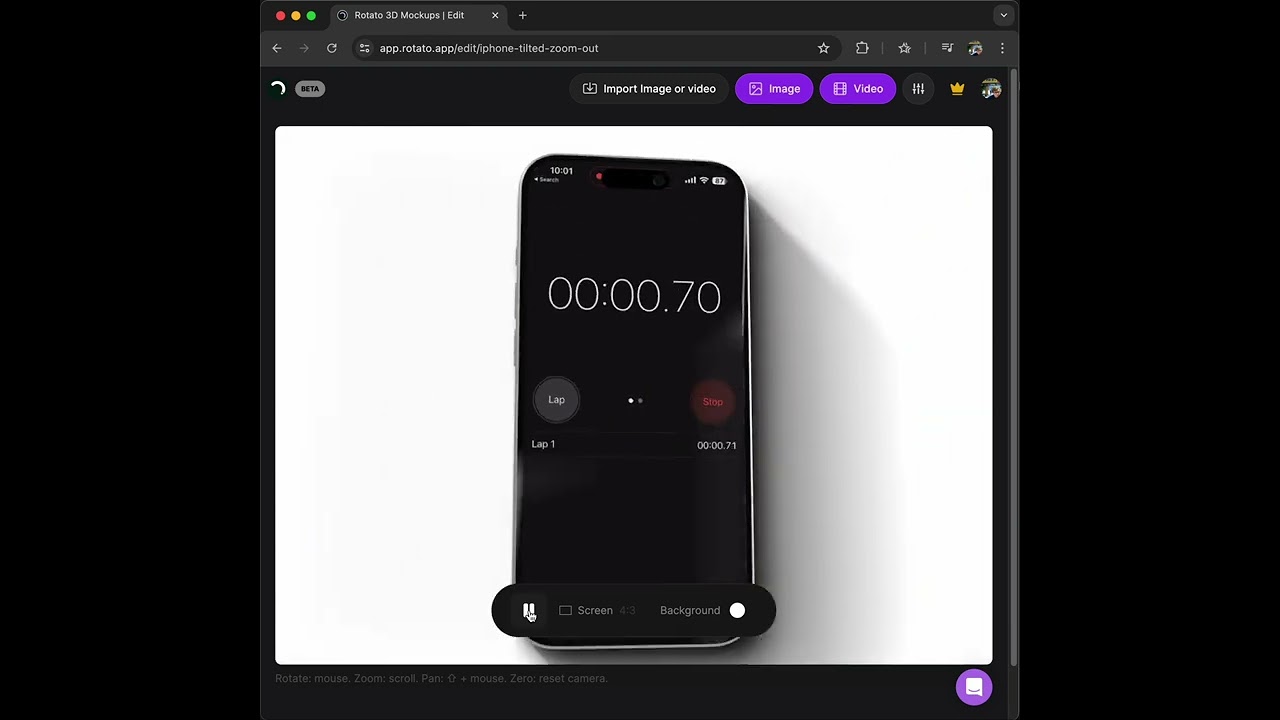
Other ways to import
Picking a file from your computer
Click “Import video or image” and pick your file
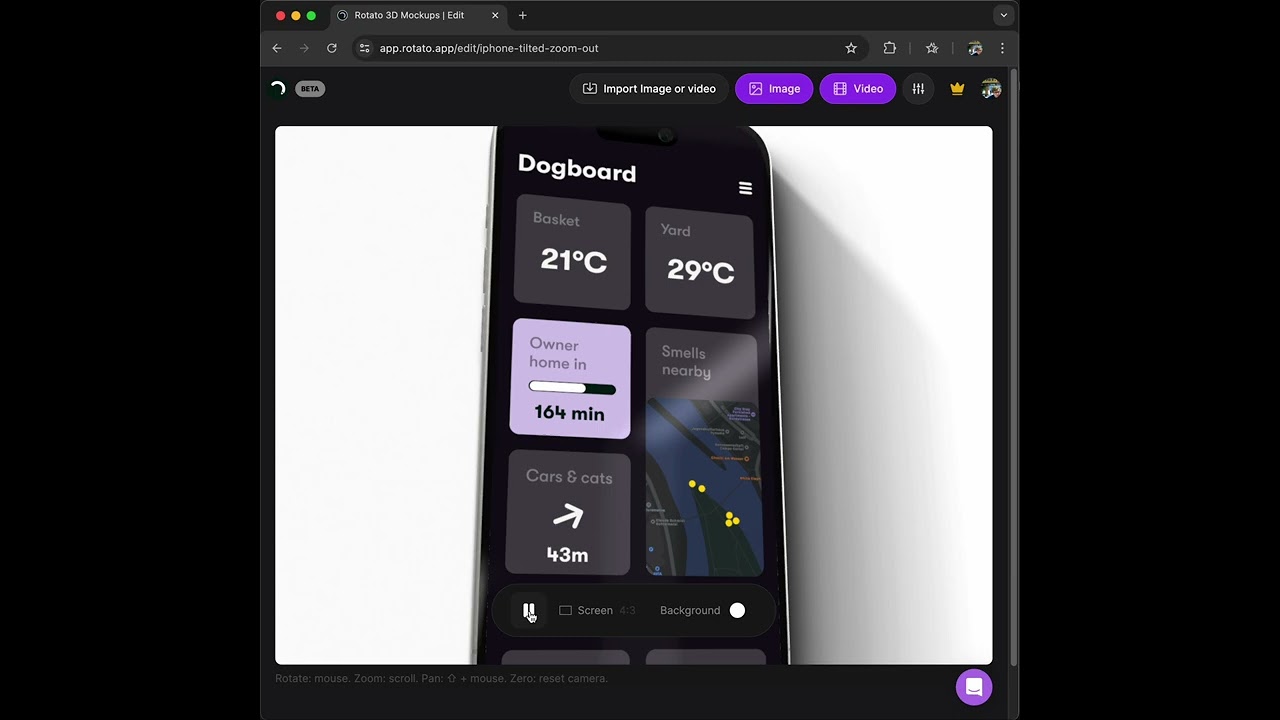
Copying and pasting from the clipboard
You can also copy and paste your image or video from the clipboard.